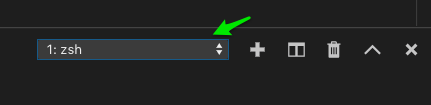Running Code
VS Code provides a built in terminal that allows us to easily run our programs. We’ll mostly be working with Python program files at the end of Day 1, and for most of Day 2.
Creating Python Files with the *.py extension
You know a file is a Python program when it ends with a .py extension.
Creating New Python Files
To create a new file in VS Code, hit Ctrl+N on Windows and Linux, and ⌘N (command + N) on Mac OS.
This will open a new file. Next, save the file with a .py extension.
Create a new simple Python program in a file called hello.py in your pyworkshop directory with the following contents:
# in file: hello.py
greetings = ["Hello", "Bonjour", "Hola"]
for greeting in greetings:
print(f"{greeting}, World!")
Opening The VS Code Terminal Window
Next, you’ll need to open your terminal if you don’t have it open already. The quick keyboard shortcut to do that is Ctrl - `
If you already had your Python REPL open, you’ll need to select a terminal with a shell in it (generally, the one labeled with 1:).
Running The File
Once you’ve opened your hello.py file and selected your new terminal window, open the VS Code command palette.
Open the command palette with Ctrl+Shift+P on Windows and Linux, and ⌘⇧P (command + shift + P) on Mac OS.
Select Python: Run Python File in Terminal
You should see:
Hello, World!
Bonjour, World!
Hola, World!
How easy was that? 🎉